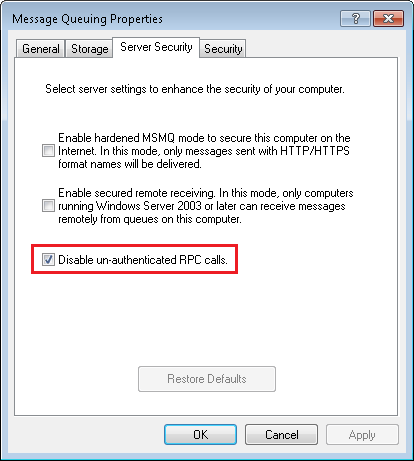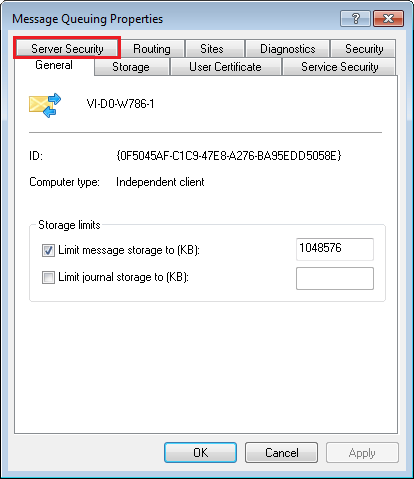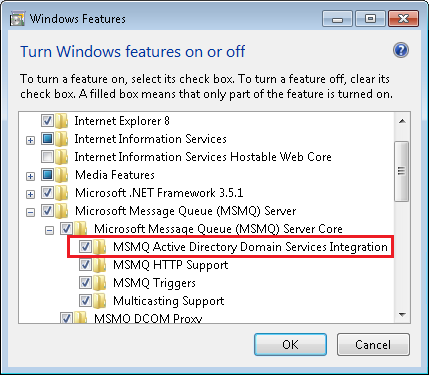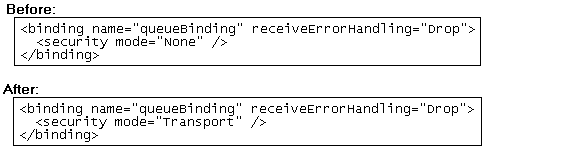You can install the Workflow Server and the Workflow Subscriber on the same computer or on different computers. If you choose to install these two components on different computers, some additional configuration may be required, depending on the operating systems of the two computers.
Important: If you are installing the Workflow Server and Subscriber on different computers, you may need to provide domain authentication instead of using Local System Account when configuring the Workflow Subscriber.
If your Server and Subscriber are both on Windows Server 2012, Windows Server 10, or Windows 8.1 operating systems
Configure your system to allow RPC calls between the two computers in one of the following ways:
- Option 1
Enable unauthenticated RPC calls by clearing Disable un-authenticated RPC calls in the Microsoft Message Queuing properties. More information.
Show me how to do this.
- Option 2
Select Enable workgroup support on the Workflow Server Port step of the Workflow Server Configuration Wizard.
- Option 3
Follow the steps below to enable authentication
- Install
 MSMQ Active Directory Domain Services Integration on both the Workflow Server and Workflow Subscriber computers. Learn more about installing MSMQ components.
MSMQ Active Directory Domain Services Integration on both the Workflow Server and Workflow Subscriber computers. Learn more about installing MSMQ components. - Open the Laserfiche.Workflow.Service.exe.config file located in <Install Directory>\Laserfiche Workflow 10 (i.e., C:\Program Files\Laserfiche\Laserfiche Workflow 10).
- Find the 'queueBinding' element and change its security from None to Transport.
 Show me what this looks like.
Show me what this looks like. - Restart the Workflow Server.
- Restart the Workflow Subscriber.
Note: If your Workflow Server and Workflow Subscriber are on computers running Windows 2008 or 2012, this option is named Directory Service Integration.
Tip: You can open this file in Notepad (if you are running Notepad as an administrator) and use the Find feature to locate the relevant text.